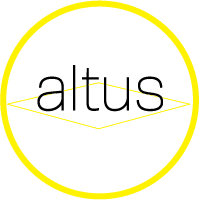Cookies are usually a small piece of data sent from a website and stored on a user’s computer while the user is browsing the website. Although cookies cannot carry any virus, they help us understand which sections of our websites are the most popular as they help show which pages are being visited and for how long. This helps us adapt our websites to provide more relevant and accessible information. For example, cookies allow us to ensure that the information displayed on your next visit to our websites will match up with your user preferences. You may configure your browser to accept all cookies, reject all cookies, or notify you when a cookie is sent. Please note, however, that disabling cookies might affect your online experience and/or prevent you from taking full advantage of our site and some of its functionality. If you choose to restrict cookies you will have to provide certain information each time you visit our website and reset your preferences.
Advantages of cookies are:
- Remembering the details as provided by the user.
- Remembering user preferences.
- Helping improve the website.
- Cookies can be deleted by the visitor.
- Cookies can be blocked by changing browser setting.
- Cookies cannot carry any threat to the visitor’s device.
Examples of cookies being used by Hi Tech Systems include:
Google Analytics:
Hi Tech Systems uses Google Analytics (a service provided by Google) to collect and compile information about how our sites are used. We use this information to improve content on our sites and also ensure they are easier to use. The cookies collect information in an anonymous form and allow us to view the number of visitors to the site, where visitors have come to the site from and which pages they visit while on the site.
Blocking/Restricting Cookies
You may restrict cookies by changing the browser setting (guidance provided below):
For Internet Explorer:
- Click on ‘Tools’ at the top of your browser window and select ‘Internet Options’
- In the options window navigate to the ‘Privacy’ tab
- To enable cookies: Set the slider to ‘Medium’ or below
- To disable cookies: Move the slider to the top to block all cookies
For Firefox:
- Click on ‘Tools’ at the browser menu and select ‘Options’
- Select the Privacy panel
- To enable cookies: Check ‘Tell sites that I want to be tracked’
- To disable cookies: Check ‘Tell sites that I do not want to be tracked’
For Chrome:
- Click the wrench icon on the browser toolbar
- Select Settings
- Click ‘Show advanced settings’
- In the “Privacy” section, click the ‘Content settings’ button
- To enable cookies in the “Cookies” section, pick ‘Allow local data to be set’, this will enable both first-party and third-party cookies. To allow only first-party cookies pick ‘Block all third-party cookies without exception’
- To disable cookies, in the “Cookies” section, pick ‘Block sites from setting any data’
For Safari:
- Open Safari if it is not already open.
- Choose Safari> Preferences, and then click Privacy.
- In the “Block Cookies” section, specify whether Safari should accept cookies from websites, and when.
- To see an explanation of the options, click on your computer, click Details.
- If you want to see which websites store cookies on your computer, click Details
For all other Browsers and Mobile Devices:
To restrict cookies on any other browser or on a mobile device, please visit the official webpage of the browser or device manufacturer or the documentation provided by them and follow their instructions.
More Information
For more information on cookies and their use visit:
http://en.wikipedia.org/wiki/HTTP_cookie
For more information on Data Protection please refer to our Privacy Policy